1. Initial Engine Setup & Plugin Download
Create a New Unity 6 Project
Using the Unity Hub, create a new Unity 6 project of your choice. Launch the editor to initialize the engine files.Download and Install the Élisa Plugin
Start by downloading the Élisa Unity Plugin:- Download 👉 Élisa Unity Plugin ZIP.
- Extract the plugin, you should end up with a folder names
com.elisainteractive.elisa. - Open the Package Manager in Unity.
- Install the Élisa Package from Disk, by selecting the
package.jsonfile.
2. Request your Élisa API Key
You should have received your Élisa API key by email. If not, you can request access via the Élisa website.👉 Get your Élisa API Key Copy this key—you’ll need it in the next steps.
3. Get a Google API Key
Élisa uses Google for the included Landscaper agent:- Visit 👉 Google AI Studio.
- Sign in with your Google account.
- Create an API key.
4. Set your Élisa API Key
In the engine, open the Elisa Settings Panel.Edit > Project Settings > Plugins > Elisa
Set your Elisa API Key there.
Then Validate it.
More info: Here
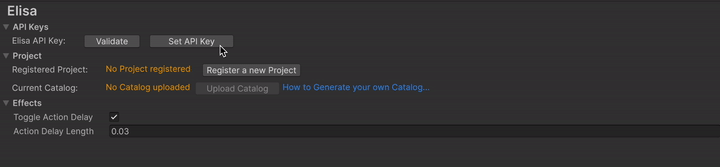
5. Register a new Project
Still in the ⚙️Elisa Settings, under category Project, click theRegister a new Project button
You will be asked to fill in a Project Name, along a Project Description.

The Project Description should include basic information about its type, style, and usage.
6. Set your Google API Key
Once your project registered, you will see a new entry for your Google API Key. Go ahead and **fill it in **with the one you got before.You can Copy and Paste it.

7. Generate Your Asset Catalog
Élisa needs a catalog of assets from your project in order to understand what it can place. A catalog links asset metadata to Élisa’s AI system.If you don’t yet have assets in your project, we recommend using the 👉 RPG Poly Pack - Lite.
1. Select the assets you want Élisa to use.
- You can select multiple assets or even entire folders directly in your Project Files.
For more detailed information on what asset you can use, see the Selecting the right assets page.
2. Right-click the selection and choose Generate Catalog.
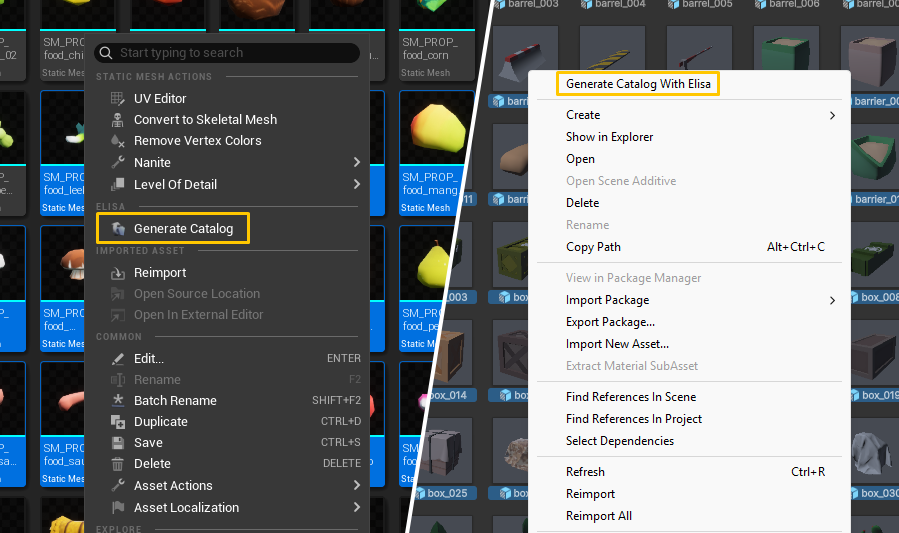
3. Add a description.
- This should include key details about the assets’ style, theme, and intended usage.
Having issues with catalog generation?
If you’re using a free Gemini API key, it may be due to rate or token limits.👉 See common solutions here
8. Design with Elisa
Élisa uses surfaces to create layouts. You can choose, or place, any suitable surface— a plane, an asset, a floor, etc… You can also select multiple actors as a single surface area. Élisa will treat them as one continuous layout region. Right-click on your surface and choose: Design with Elisa For more information on surface: Here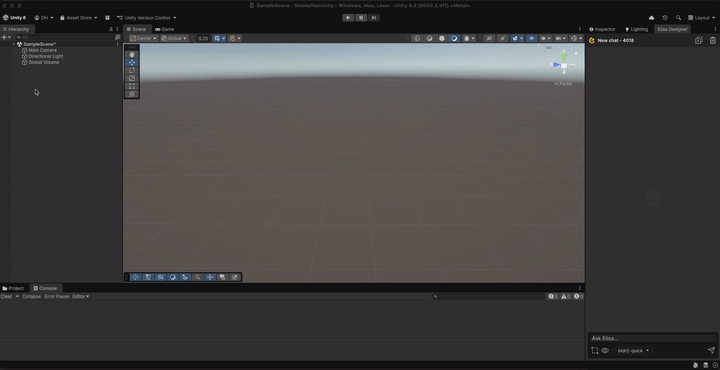
9. Send Your First Message
Now it’s time to create! In Elisa’s chat box, try typing:Add a cozy campsite with rocks, logs for seating, and a small campfire.
Élisa will analyze the selected surface and start populating the scene with suitable assets from the catalog.
10. Switch Surface
You can create as many design session as you want! Design with Elisa on a returned asset to nest a new design session. Or Place new surfaces to start creating new layouts! Go back to previous sessions and retrieve your chat history along all of the elements Élisa placed; So you never loose anything you’ve worked on! Learn more about on how to Work on Surfaces✅ You’re Up and Running with !
From here, you can:- Refine the scene using the chat (e.g.,
Add a surrounding forest,Make it spooky, etc.). - Switch surfaces and start new design sessions.
- Upload your own catalogs! (see, How to Generate your own Catalogs’s full page!)
👉 Visit the Full Documentation
👉 Check out the Discord Happy designing! ✨